In today’s fast-paced world, many gamers look back fondly at the classic games they grew up with on consoles like NES, SNES, and Game Boy Advance. Unfortunately, these consoles are no longer mainstream, and finding the original hardware and cartridges can be costly or difficult. This is where the Delta Game Emulator comes in.
Designed specifically for iOS devices, Delta lets users play their favorite retro games on iPhones and iPads without jailbreaking. It combines powerful features with a user-friendly design, giving gamers an easy way to relive timeless titles. In this article, we will explore everything you need to know about the Delta Game Emulator — from its features and setup to benefits and FAQs — so you can start playing classic games effortlessly.
What is the Delta Game Emulator? A Brief Overview!

The Delta Game Emulator is a versatile and advanced emulator application created by Riley Testut that allows iOS users to play games from multiple classic Nintendo consoles on their mobile devices. Unlike older emulators that were limited to just one platform, Delta supports a wide range of systems such as NES, SNES, Nintendo 64, Game Boy series, and Nintendo DS.
One of its most significant benefits is that it does not require jailbreaking your iPhone or iPad, which keeps your device secure and warranty intact. Delta features an intuitive interface that organizes games automatically and offers robust features like controller support, save states, cheat codes, and cloud synchronization, making it a top choice among retro gaming fans on iOS.
Supported Consoles and Games in Delta Emulator:
One of the main reasons why Delta has become so popular is its extensive compatibility with various classic gaming systems. Users can play games from:
- Nintendo Entertainment System (NES): Classic 8-bit titles like Super Mario Bros. and The Legend of Zelda.
- Super Nintendo Entertainment System (SNES): Popular 16-bit games such as Chrono Trigger and Donkey Kong Country.
- Nintendo 64 (N64): 3D classics like Mario 64 and GoldenEye.
- Game Boy, Game Boy Color, Game Boy Advance (GBA): Portable favorites such as Pokémon, The Legend of Zelda: The Minish Cap, and Metroid Fusion.
- Nintendo DS: Touchscreen and dual-screen games like New Super Mario Bros. and Pokémon Diamond/Pearl.
This broad console support means users only need one app to enjoy games from many different platforms. The emulator automatically detects the type of game ROM you load and adjusts the settings accordingly, offering a smooth experience. This makes Delta a truly all-in-one solution for retro gaming on iOS.
Key Features of Delta Emulator That Enhance Gaming:
The Delta Game Emulator isn’t just a basic emulator; it’s packed with features designed to improve your gaming experience. Here are some of the most important ones:
Extensive Controller Support:
Delta supports many external controllers, including Nintendo Switch Pro, Joy-Cons, PlayStation 4 and 5 controllers, Xbox One and Series X controllers, and MFi controllers. This means you can connect your favorite gamepads via Bluetooth and enjoy a console-like experience on your mobile device. It also supports keyboards for games that benefit from button input.
Save States and Backup Options:
Save states let you save your game progress at any point, not just at checkpoints. This feature is crucial for difficult games where you might want to retry a section multiple times. Delta allows multiple save states per game and lets you back up your saves to avoid losing progress.
Cheat Code Support:
If you want to customize gameplay or unlock hidden content, Delta supports cheat codes in several formats, including Game Genie, Action Replay, and GameShark. This gives you the freedom to modify games and have new challenges or advantages.
Delta Sync Cloud Feature:
Delta Sync lets you upload your game data, saves, cheats, and controller setups to the cloud (Google Drive or Dropbox). This makes it easy to switch between devices without losing progress. It’s especially useful if you own multiple Apple devices.
Customizable User Interface and Gameplay Settings:
The app allows customization of controller layouts, skins, and button mapping. You can also fast-forward gameplay, use touch or hardware controls, and enable features like haptics feedback for an immersive experience. Local multiplayer support for NES, SNES, and N64 adds fun for friends playing on the same device or via Bluetooth
How to Download and Set Up Delta Emulator on Your iPhone or iPad?
Getting started with Delta is straightforward, but since it isn’t a typical app found in the Apple App Store, some steps require careful following.
Step 1: Install Delta
Currently, Delta is available through multiple trusted sources:
- Official website (if available)
- Third-party app stores like AltStore or Cydia Impactor
- Direct installation using a computer and Xcode (for advanced users)
For most users, AltStore is recommended because it is free, easy to use, and doesn’t require jailbreaking.
Step 2: Import ROMs
Delta doesn’t come with games due to copyright laws, so you need to provide your own ROM files (game copies). These can be imported via:
- Direct download on your device (make sure it’s legal)
- Importing through iTunes file sharing or cloud storage apps like iCloud or Dropbox
Once imported, Delta automatically organizes games by platform and downloads cover art to give your library a clean look.
Step 3: Configure Settings
After importing games, you can customize controls, enable cheats, adjust video options, and set up syncing via Delta Sync to back up your saves. Take time to explore the settings menu to tailor the experience to your liking.
Why Choose Delta Over Other Emulators?
There are many emulators available, but Delta stands out due to its:
- No jailbreak requirement: Maintaining device security and warranty.
- Multi-platform support: Play games from various Nintendo consoles in one app.
- Regular updates: The developer actively improves performance and adds new features.
- Cloud synchronization: Keep your game progress safe and accessible across devices.
- Strong controller compatibility: Experience console-like gameplay with popular Bluetooth controllers.
- User-friendly design: Even beginners find the interface easy to navigate.
Delta’s commitment to user experience and security makes it an excellent choice for anyone wanting a reliable retro gaming solution on iOS.
Delta Emulator Performance and Compatibility Tips:
Performance on any emulator depends on the device’s hardware and the quality of the ROM file. Here are some tips to ensure smooth gameplay:
- Use original or verified ROM files from trusted sources to avoid crashes.
- Close background apps to free memory and improve performance.
- Use compatible controllers for better response and comfort.
- Adjust graphics and sound settings if you notice lag or glitches.
- Enable Delta Sync regularly to avoid save loss from crashes or device issues.
Devices running the latest iOS versions typically have better support and performance due to improved hardware and software optimization.
Pros and Cons of Delta Emulator:
| Pros | Cons |
| Supports multiple Nintendo consoles | Does not come with games (ROMs must be provided) |
| No jailbreak needed | Requires manual installation steps |
| Wide controller support | Limited online multiplayer (mostly local) |
| Cloud sync for saves and settings | Occasional bugs or crashes during updates |
| Save states and cheat code support | Some features require learning curve |
| User-friendly and visually appealing UI | Compatibility issues with very old devices |
FAQS:
1. What devices are compatible with the Delta Game Emulator?
The Delta Emulator works on most modern iOS devices including iPhones and iPads running the latest versions of iOS. Older devices may have performance issues, but generally, it supports a wide range of Apple devices without needing jailbreak.
2. How can I legally get games (ROMs) to use with Delta?
You should use game ROMs only from games you own physically or from legal sources. Downloading copyrighted ROMs from unauthorized websites is illegal. Always respect copyright laws when sourcing your game files.
3. Does Delta support external controllers for better gameplay?
Yes! Delta offers excellent controller support including popular devices like Nintendo Switch Pro, PS4/PS5 controllers, and Xbox controllers. Connecting via Bluetooth gives you a smoother and more authentic gaming experience.
4. Can I save my game progress and sync it across multiple devices?
Absolutely. Delta’s built-in Delta Sync cloud feature allows you to back up and synchronize your save states, cheats, and game settings across different iOS devices using cloud services like Google Drive or Dropbox.
5. Is it difficult to install and set up Delta on my iPhone?
While Delta is not available on the Apple App Store, installation through third-party methods like AltStore is straightforward and doesn’t require jailbreaking. Following step-by-step guides makes the process easy even for beginners.
Final Thoughts:
If you’re an iOS user longing for the golden days of gaming or a collector of retro games, the Delta Game Emulator is a fantastic tool. It combines the convenience of modern mobile devices with the nostalgia of classic gaming. Its strong support for multiple consoles, regular updates, and cloud features make it one of the best emulators for iPhones and iPads.
While you’ll need to source your games and invest some time setting it up, the results are well worth it. Whether you want to speed through your favorite adventures, challenge yourself with classic titles, or enjoy multiplayer sessions with friends, Delta provides a versatile and enjoyable platform to do so.
Related post:
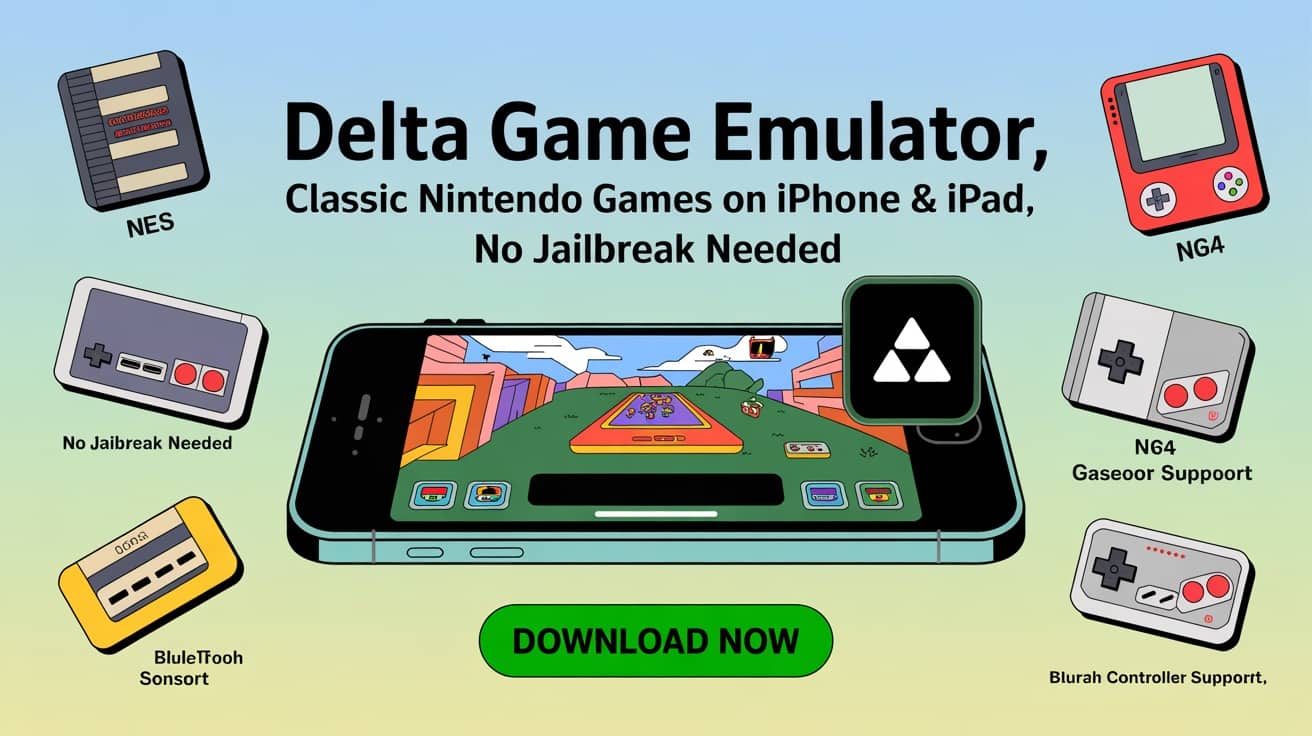
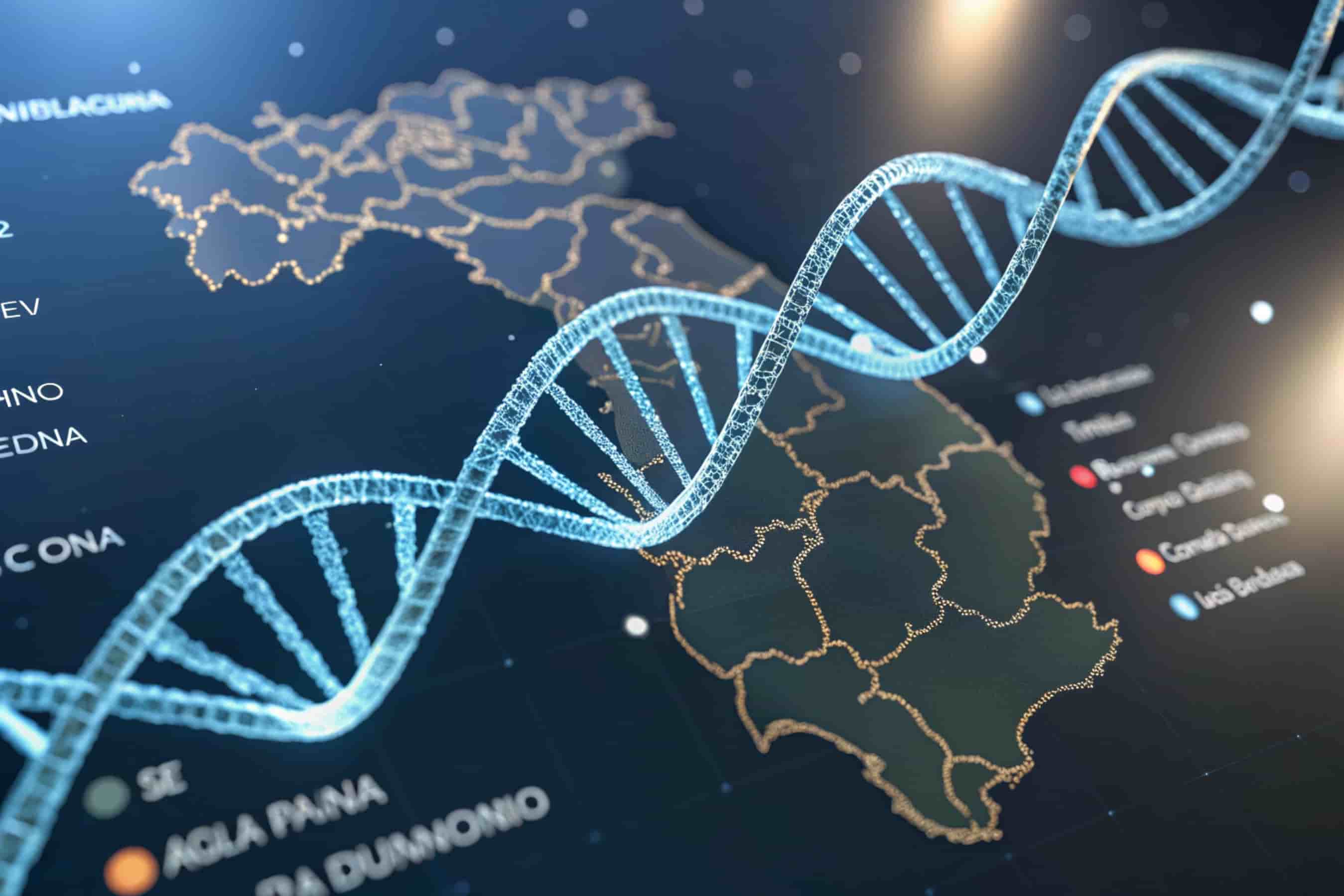




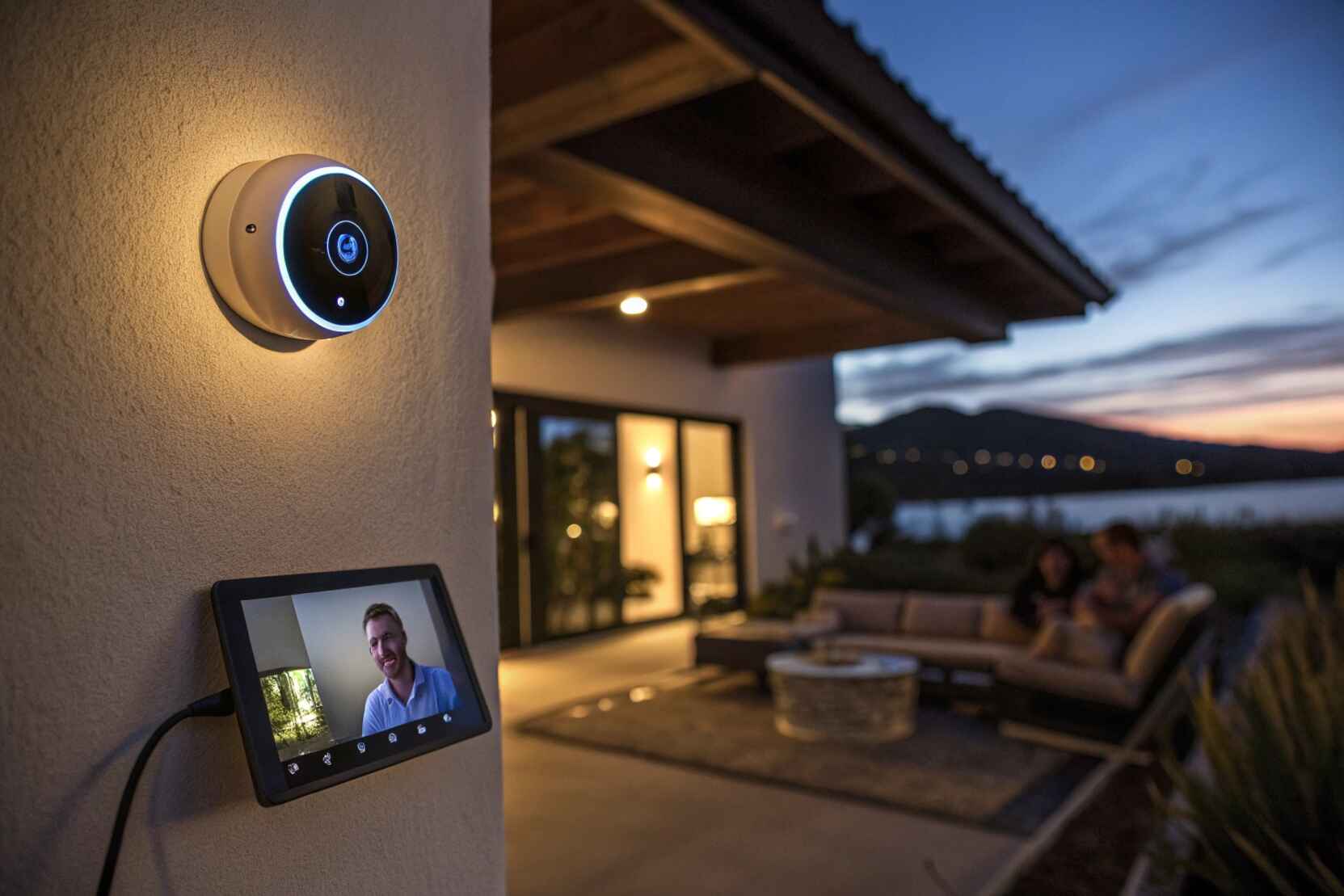









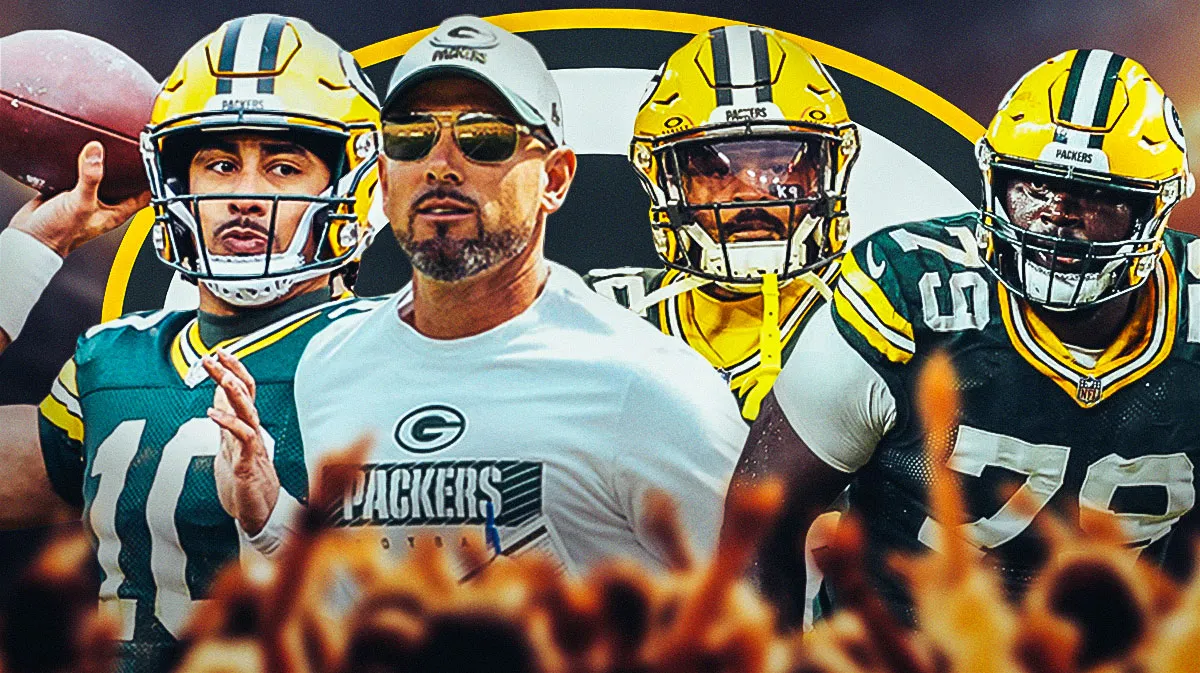



















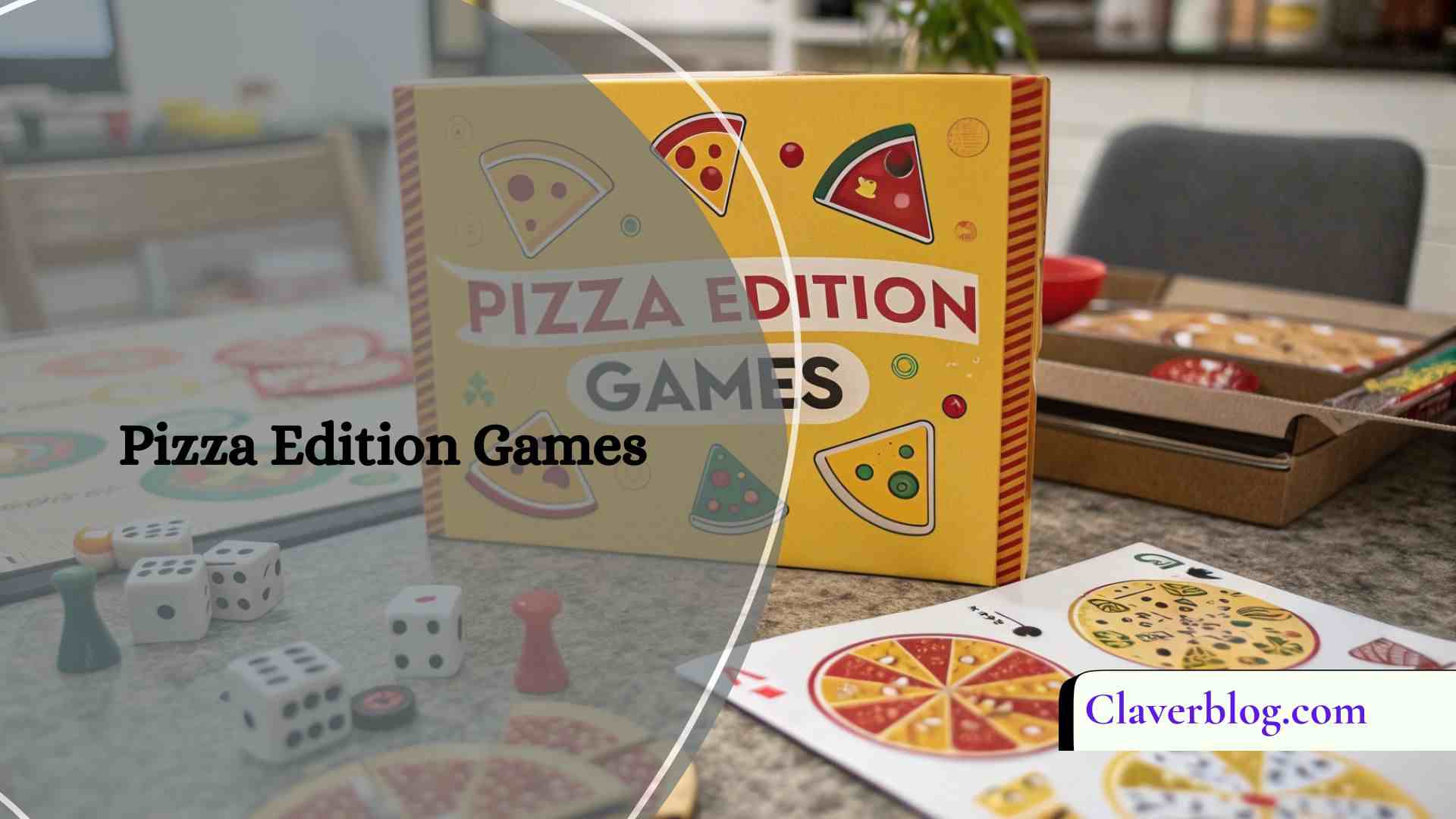
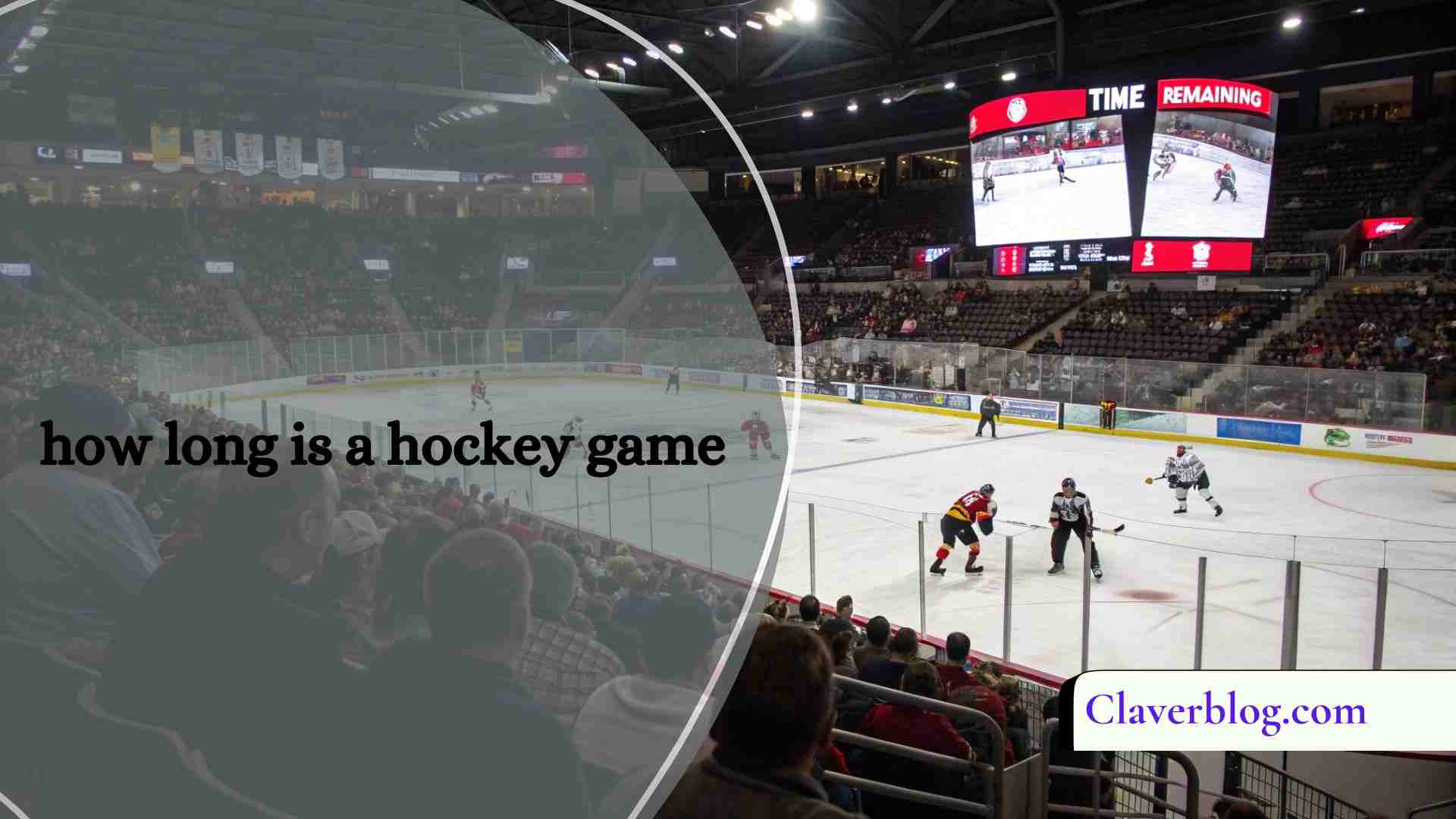

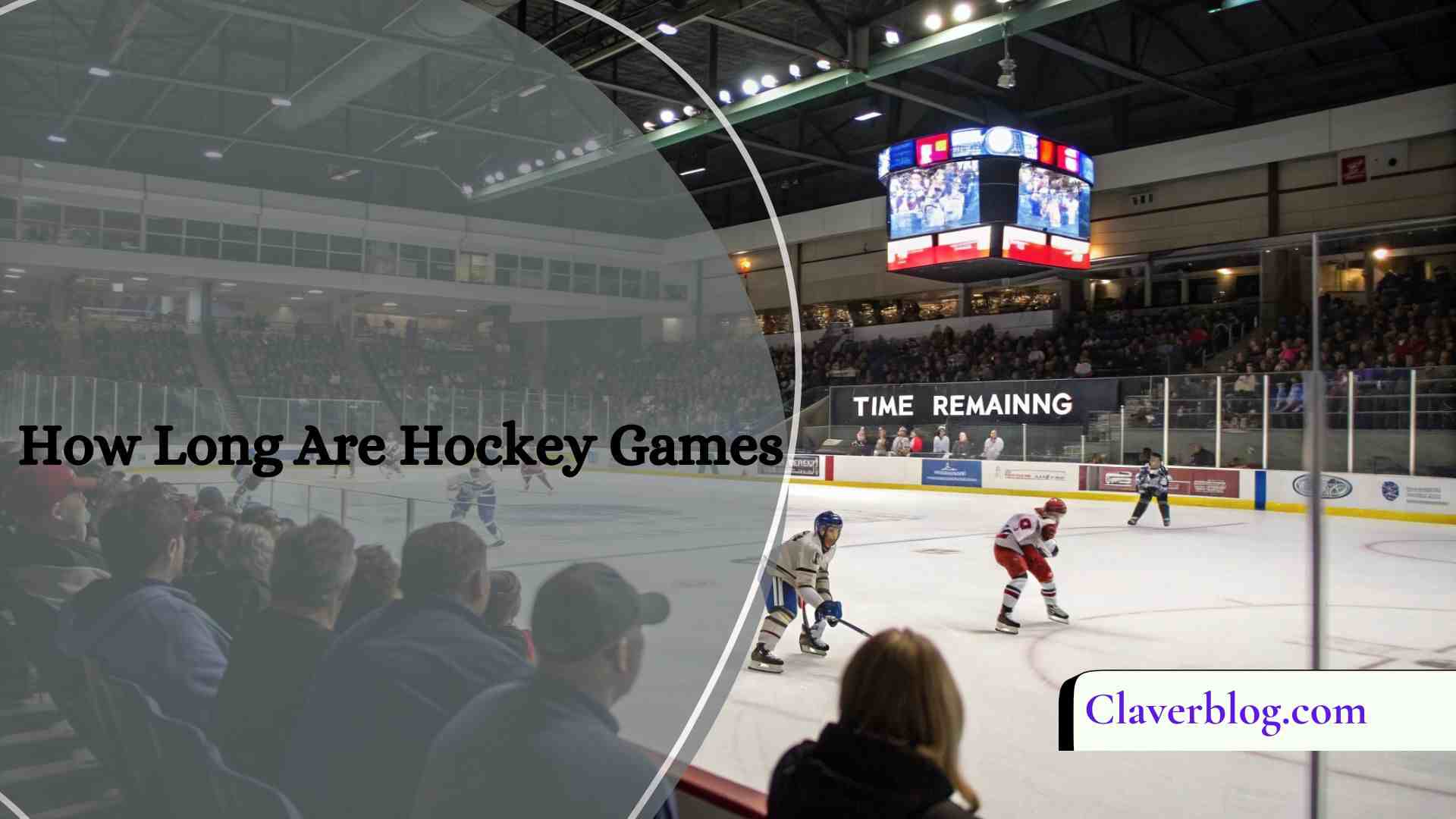
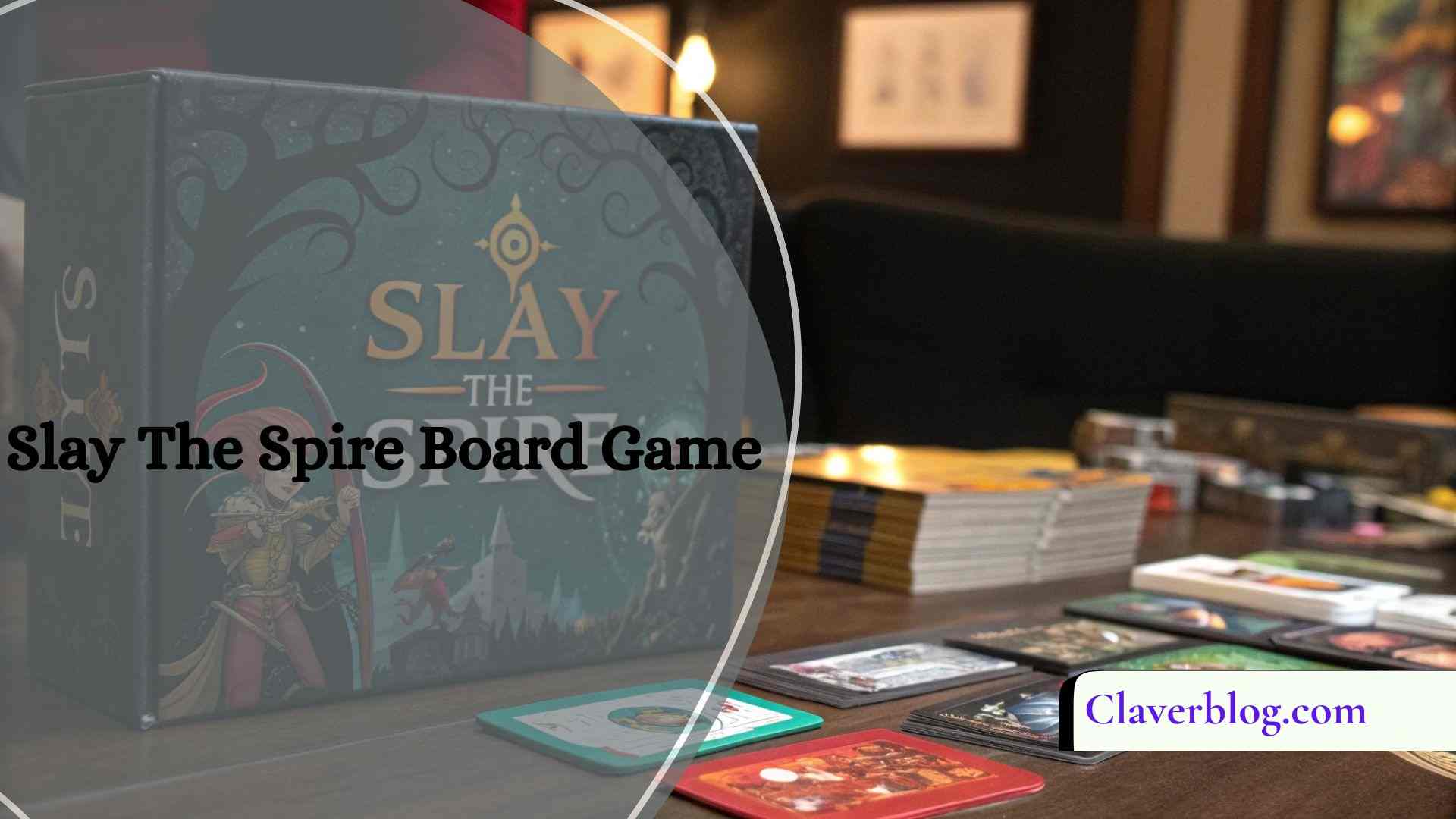




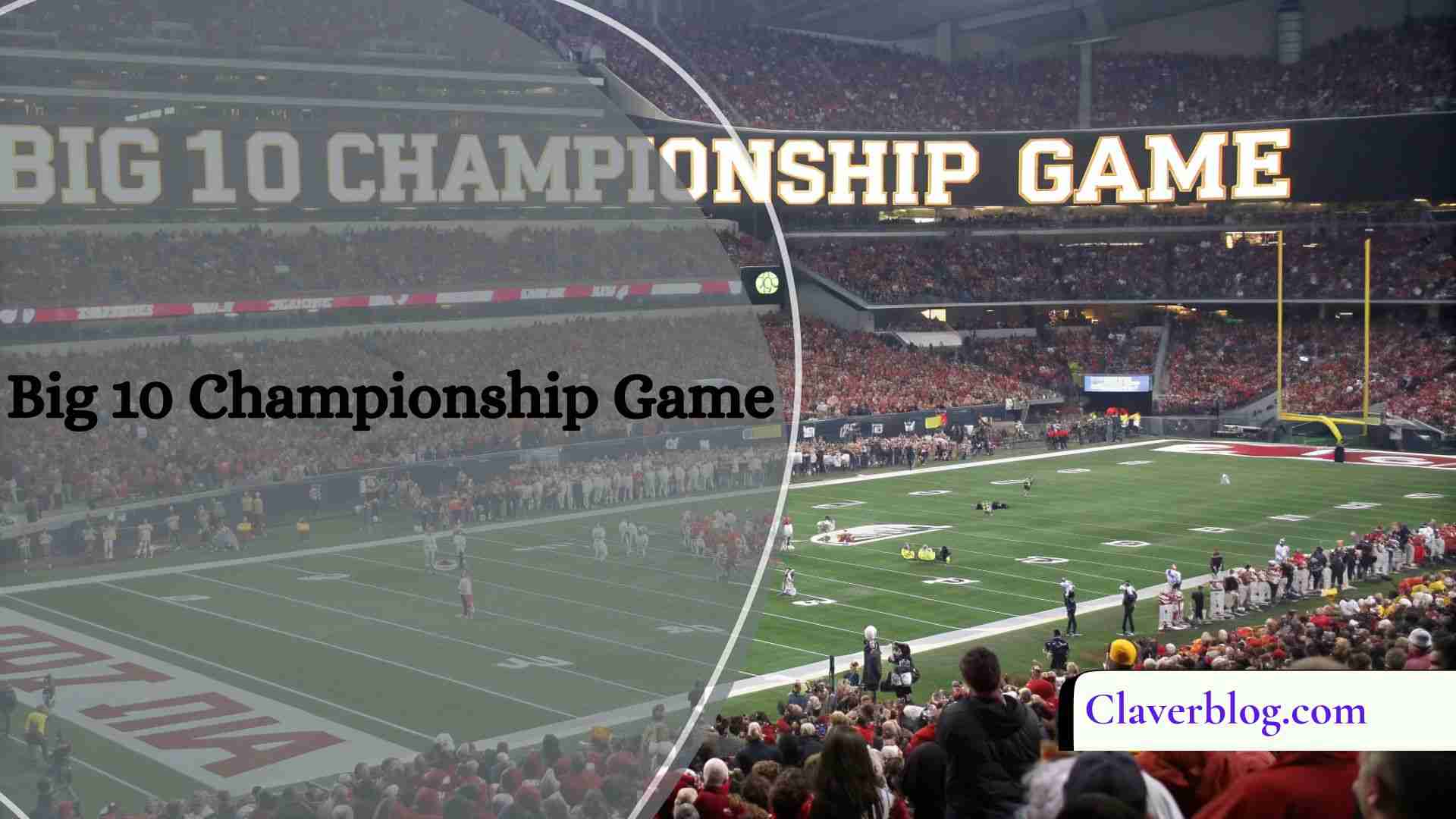


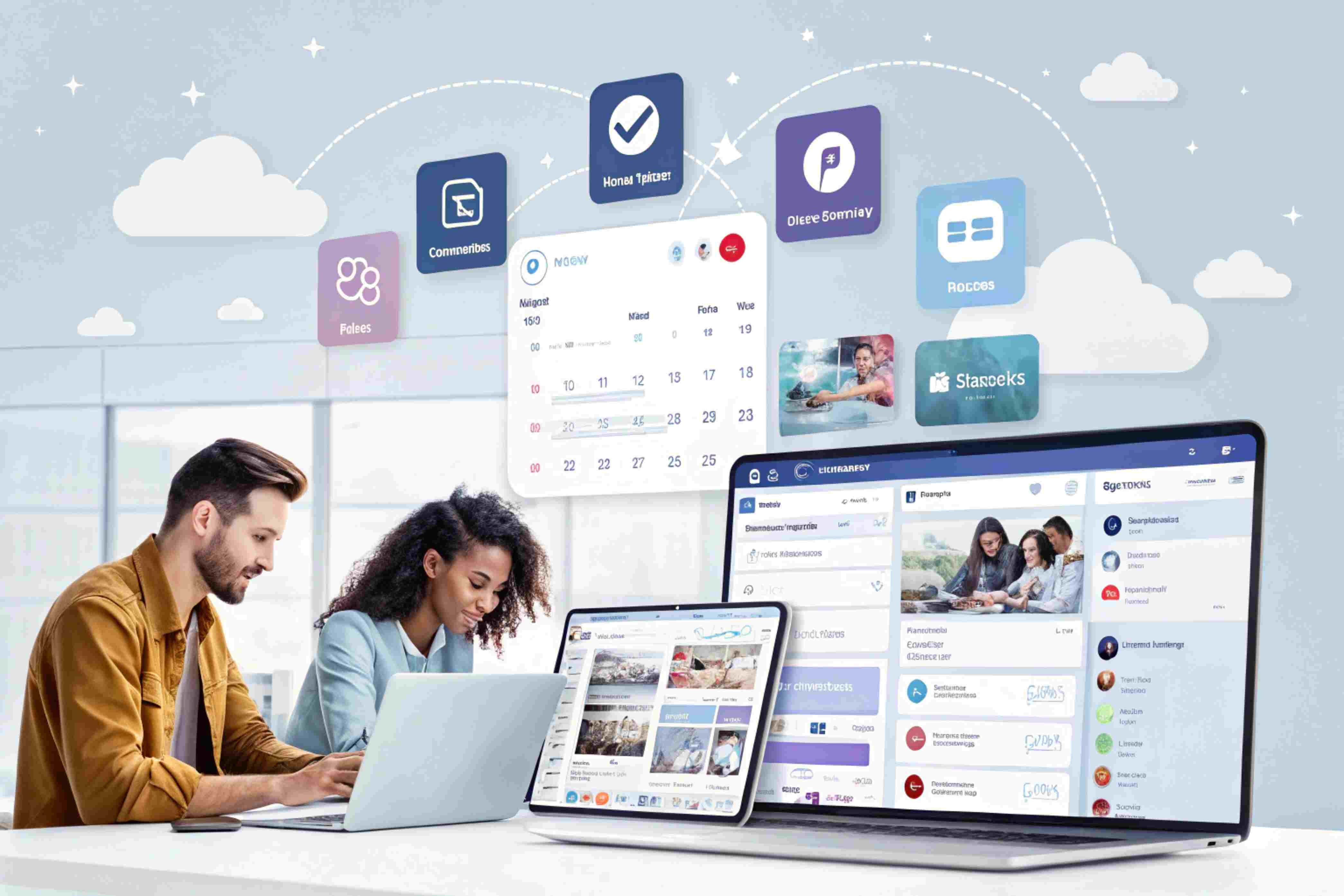


Leave a Reply